The quest to figure out Photoshop continues. My latest tutorial was for a Warhol-esque halftone from a photograph, and this is what I ended up with:
It is a simple, yet complicated tutorial (depending on your familiarity with Photoshop...most of this stuff is new to me). I learned several things from this pop art tutorial from melissaclifton.com. The most important is that I need more photos of my sister because most of mine are candid type photos she wouldn't be impressed with me using, second is that you want clothing and hair to be different tones from each other for this kind of transformation (which I don't have), and third is you want the starting photo to be very low contrast (contrary to logic) which I worked with by fiddling with highlights and shadows. For as dark as the end result is, it was mostly a black mass before, and I almost gave up until I seriously lightened the original and started over. The original photo after the after the jump...
One thing I suggest that isn't in the tutorial is when you are coloring the half tone, to have a duplicate of the original photo as a layer under the halftone top layer set to 75 % opacity so that you can follow the line of the lips hair and clothing. I spent a lot of time making the original photo and halftone visible and not visible at various stages trying to get the outline, of the lips especially, close to what my sister actually looks like and making sure that I colored it in solidly. (she would have not liked the possible clown lips I would have given her otherwise)
As for the background, I tried a LOT of different ones and simple worked best against the dramatic half tone effect. The tutorial just has a flat background, which is what Andy Warhol used, but he stacked pictures next to each other, each having a different color scheme, or, he made individual pictures extreme on their own. If it is stand alone and simple like I have done, then it needs a bit more, so I expanded the cut out by 10 pixels and filled it with a gradient from top to bottom, then filled the background with the same gradient from bottom to top.
Saturday, May 15, 2010
Subscribe to:
Post Comments (Atom)
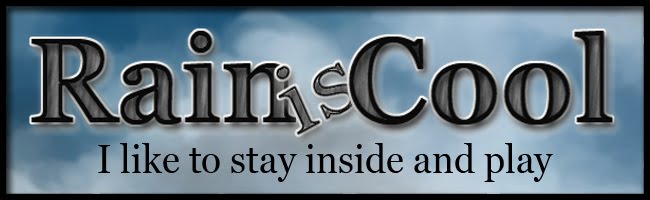






3 comments:
Hey, she looks really different and yet I can see that it's Stacie. Wow, and look no wrinkles either. I need one of those.....
Wow...that is really cool! I like it. You can use the candid shots.
@Wanderingpilgrim
Wrinkles? You are just looking for a fight! The only lines on Stacie's face are when she smiles and a few between her eyes from concentrating. lol Someone in the family has given us good genes. (our true age is a mystery)
Post a Comment